Azure Function x64 dev setup
Last week I needed an Azure Function to be compiled for the x64 platform because of a dependency. It was a long google search and a lot of try and fail. Looking back it was actually very very easy. Here a summary of what I did to get it working on my local machine using Visual Studio 2017 on Windows 10
Install the CLI & SDK
- Download the latest Azure Function Core Tools (Azure.Functions.Cli.win-x64.2.0.1-beta.34.zip)
- Unzip the file (c:\temp\functioncli)
- Download and install the latest .dotnet Core SDK (.NET Core 2.1)
Create an Azure Function (SDK 2.0)
- Open a command prompt
- Create a directory for your new function project
- Run from the directory above: c:\temp\functioncli\func init MyFunctionProj
- Select: dotnet
- Run: c:\temp\functioncli\func extensions install
- Create a storage account in Azure
- Copy the storage connection string
- Put them in * local.settings.json*
{
"IsEncrypted": false,
"Values": {
"AzureWebJobsStorage": "<INSERT HERE>",
"AzureWebJobsDashboard": "<INSERT HERE>",
"FUNCTIONS_WORKER_RUNTIME": "dotnet"
}
}
- Run: c:\temp\functioncli\func new
- Select the project type you want
Debug your x64 function from Visual Studio
- Open your project in Visual Studio
- Open the properties of you project and go to: build and set the Platform target to x64.
- Then open the Debug properties
- Select in the dropdown: Launch the value "Executable"
- By executable type: c:\temp\functioncli\func
- By Application Arguments type: host start
- By working directory type: $(TargetDir)
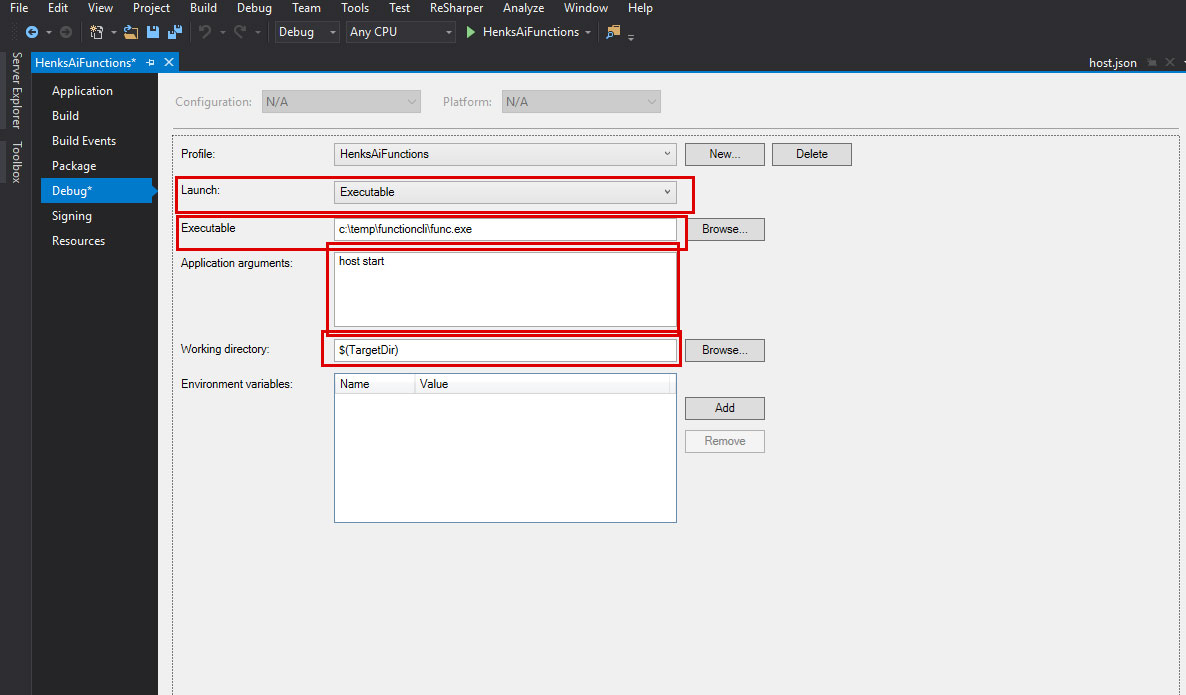
Now you are done, hit debug and your Azure Function will locally run for a x64 platform.